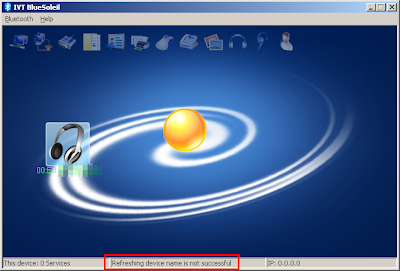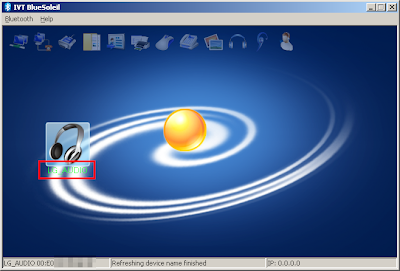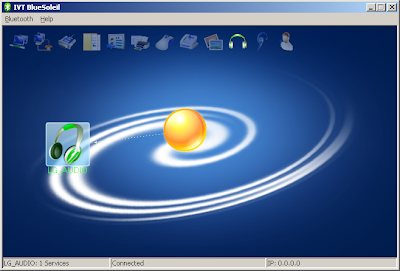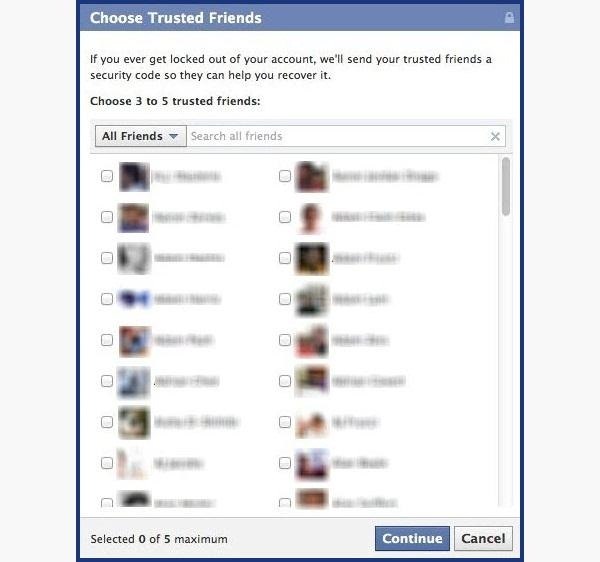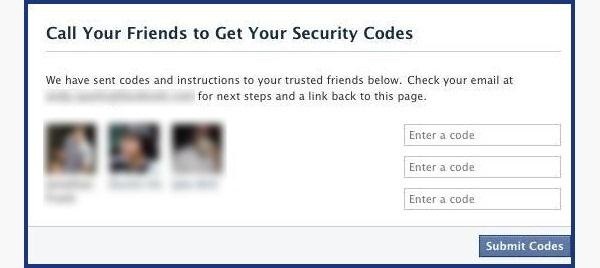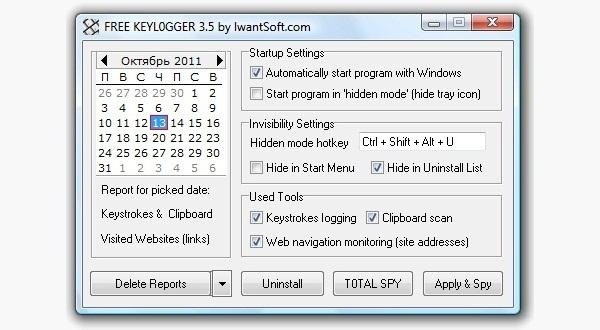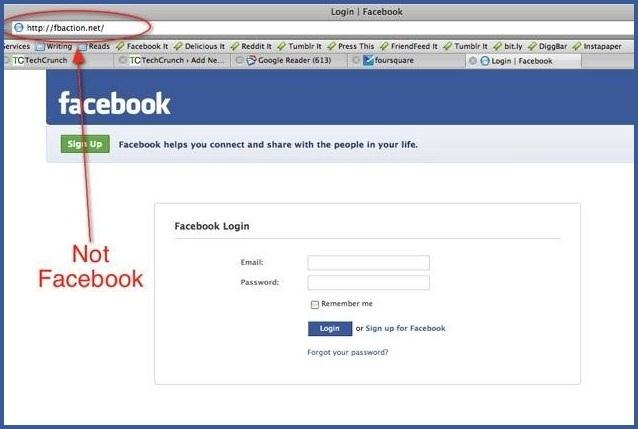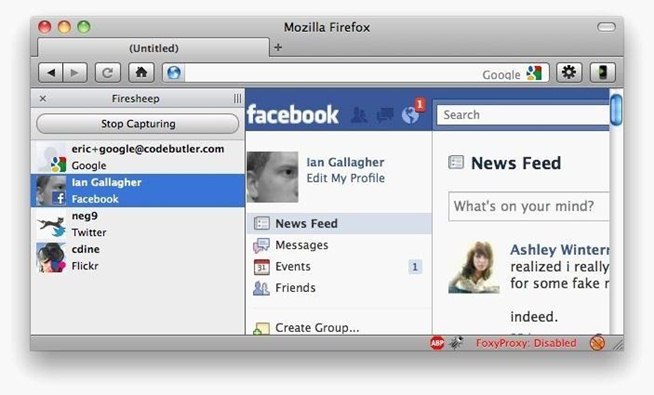there is also a registry key in Windows XP that allows you to block the use of
USB storage devices. Now there are two ways to prevent USB storage devices so
you may want to implement either or both methods in your organisation. First
method prevents computers that have already had USB devices installed and the
second prevents any new USB devices from installing.
To implement this edit a Group Policy Object that is applied to all the workstations in your organisation navigate to Computer Configuration > Preferences >Windows Settings > Registry. Then click on Action > New > Registry Item type SYSTEM\CurrentControlSet\Services\UsbStor into the Key Path field then type Start into the Value Name field and 4 in the Value Data field and click OK.
If you want to prevent the installation of USB storage device then we use Group Policy to set the security on the driver files to prevent then from installing.
Key: HKLM\SYSTEM\CurrentControlSet\Services\UsbStor
Value: Start
Data: 4 (hex) = Disabled
Data: 3 (hex) = Enabled
This time edit a Group Policy Object that is applied to all the workstations in your organisation navigate to Computer Configuration > Policies > Windows Settings > Security Settings > File System. Then click on “Action” menu and then “Add File”. Navigate to C:\Windows\Inf and select “Usbstor.inf” and press “OK”. Now click on “Users” in the security tab and then click in the “Deny” “Full Control” tick box then click OK.
Note: Alternatively you could just add the name of the user or group you want to prevent from using USB storage devices.
Click “Yes” to the security warning.
Then click OK.
Note: Remember that deny permission take precedence so inherited permission will not have any affect and that we are applying the permission directly to a file so we don’t need to worry about inheritance from this object.
Now repeat the steps above and this time select “C:\Windows\Inf\Usbstor.pnf”
You should see something like the images below in your group policy.
Now either way when users plug in a USB Storage devices into a computer it will prevent OS from seeing the device thus preventing the users from reading and writing to removable media.
How to block existing USB Storage Devices
To implement this edit a Group Policy Object that is applied to all the workstations in your organisation navigate to Computer Configuration > Preferences >Windows Settings > Registry. Then click on Action > New > Registry Item type SYSTEM\CurrentControlSet\Services\UsbStor into the Key Path field then type Start into the Value Name field and 4 in the Value Data field and click OK.
If you want to prevent the installation of USB storage device then we use Group Policy to set the security on the driver files to prevent then from installing.
Key: HKLM\SYSTEM\CurrentControlSet\Services\UsbStor
Value: Start
Data: 4 (hex) = Disabled
Data: 3 (hex) = Enabled
How to block new USB Storage Devices
This time edit a Group Policy Object that is applied to all the workstations in your organisation navigate to Computer Configuration > Policies > Windows Settings > Security Settings > File System. Then click on “Action” menu and then “Add File”. Navigate to C:\Windows\Inf and select “Usbstor.inf” and press “OK”. Now click on “Users” in the security tab and then click in the “Deny” “Full Control” tick box then click OK.
Note: Alternatively you could just add the name of the user or group you want to prevent from using USB storage devices.
Click “Yes” to the security warning.
Then click OK.
Note: Remember that deny permission take precedence so inherited permission will not have any affect and that we are applying the permission directly to a file so we don’t need to worry about inheritance from this object.
Now repeat the steps above and this time select “C:\Windows\Inf\Usbstor.pnf”
You should see something like the images below in your group policy.
Now either way when users plug in a USB Storage devices into a computer it will prevent OS from seeing the device thus preventing the users from reading and writing to removable media.
See the Microsoft
article about this option at http://support.microsoft.com/kb/823732